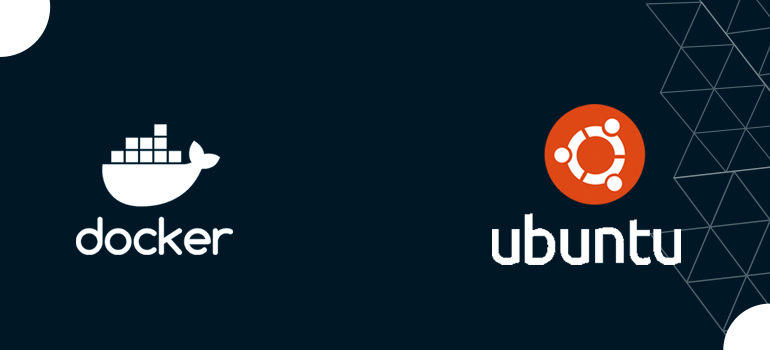
- Ansible Training
- DevOps Training and Certification
- Docker and Kubernetes
- Google Cloud Platform Training
- IT Training and Certification
- linux
- Linux Training and Certification
- UBUNTU
- UBUNTU LINUX
Containers are standardized, executable components that integrate application source code with the operating system (OS) libraries and dependencies necessary to run that code in any environment. Docker is an open-source platform that empowers developers to build, distribute, operate, update, and manage containers.
The magic bullet that permanently fixed the virtualization and software container issues was Docker. Yes, that is a bold statement! Other products had made an effort to address these issues, but Docker’s novel strategy and ecosystem had completely eliminated the competition. You will learn the fundamentals of Docker in this course so that you can start utilizing it for your own applications and incorporating it into your workflow.
1 Installing Docker
What Is Docker? How To Install Rehal 9
It’s possible that the Docker installation package included in the official Ubuntu repository is out of date. We’ll install Docker from the official Docker repository to make sure we have the most up-to-date version. To accomplish that, we will first create a new package source, then install the package after adding the GPG key from Docker to confirm the downloads are legitimate.
Update your current list of packages first:.
apt update
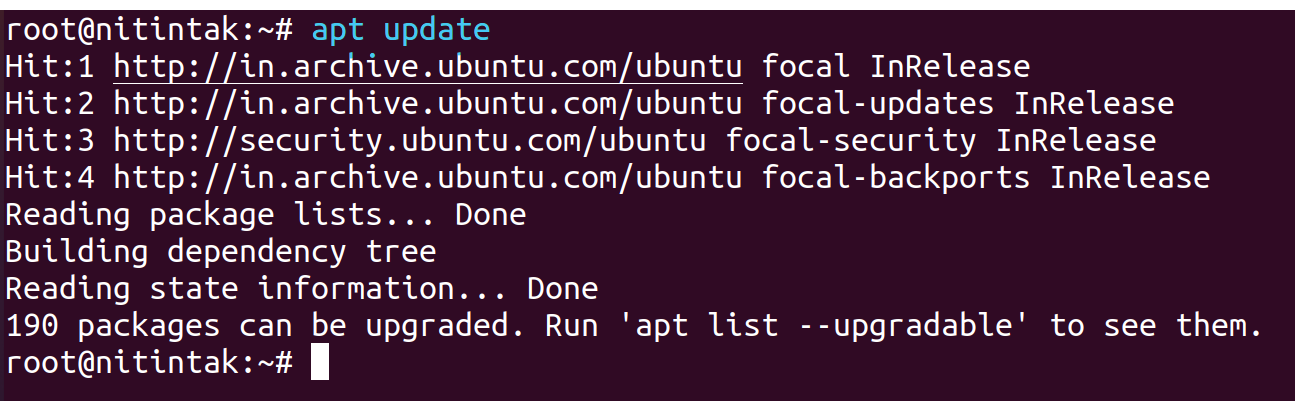
Install the following prerequisites to enable apt to use packages through HTTPS:
apt install apt-transport-https ca-certificates curl software-properties-common
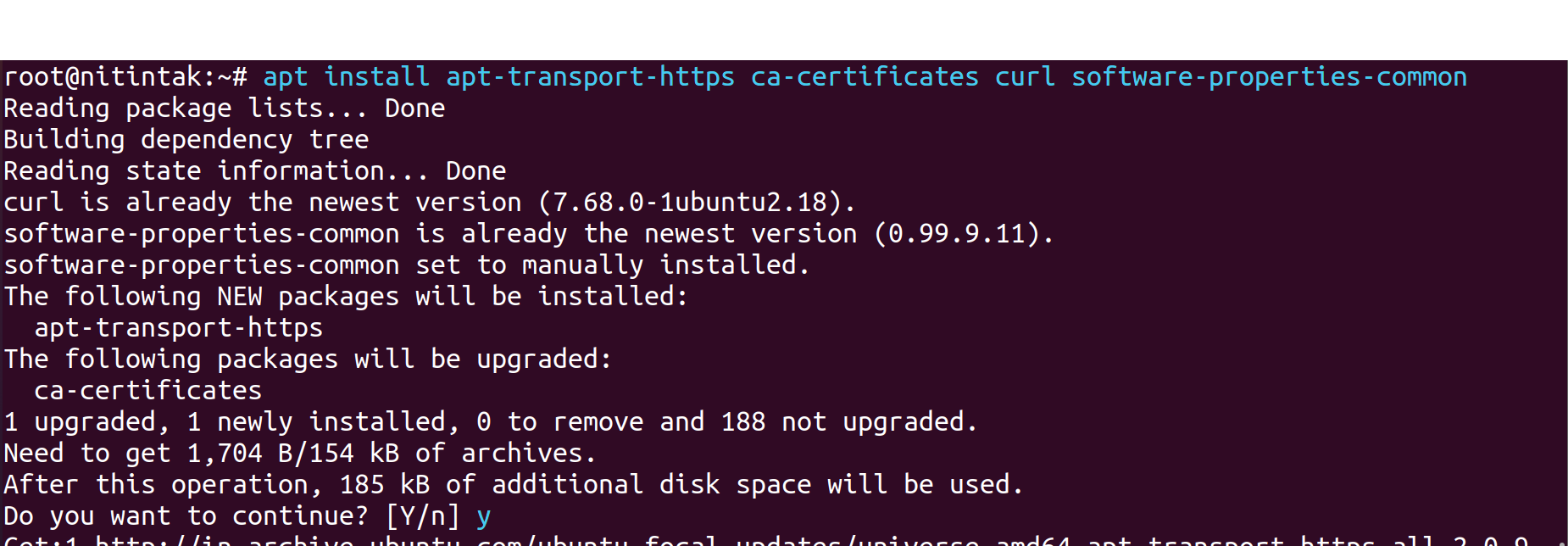
curl -fsSL https://download.docker.com/linux/ubuntu/gpg | sudo apt-key add -
Then add your system’s GPG key for the official Docker repository:

APT sources should include the Docker repository:
add-apt-repository "deb [arch=amd64] https://download.docker.com/linux/ubuntu focal stable"
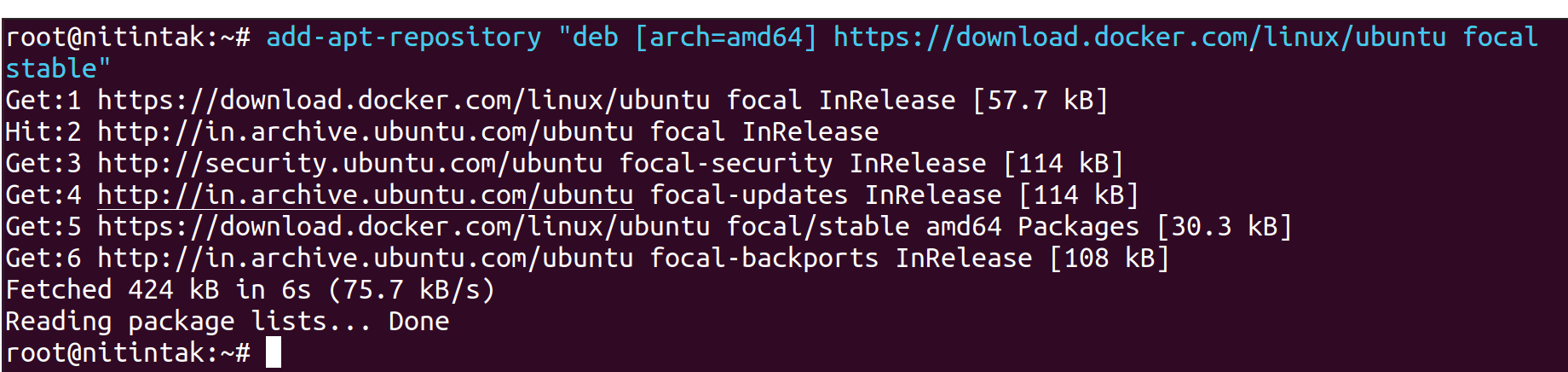
Additionally, this will add the Docker packages from the recently added repository to our package database.
Verify that you are about to install from the Docker repository rather than the standard Ubuntu repository:
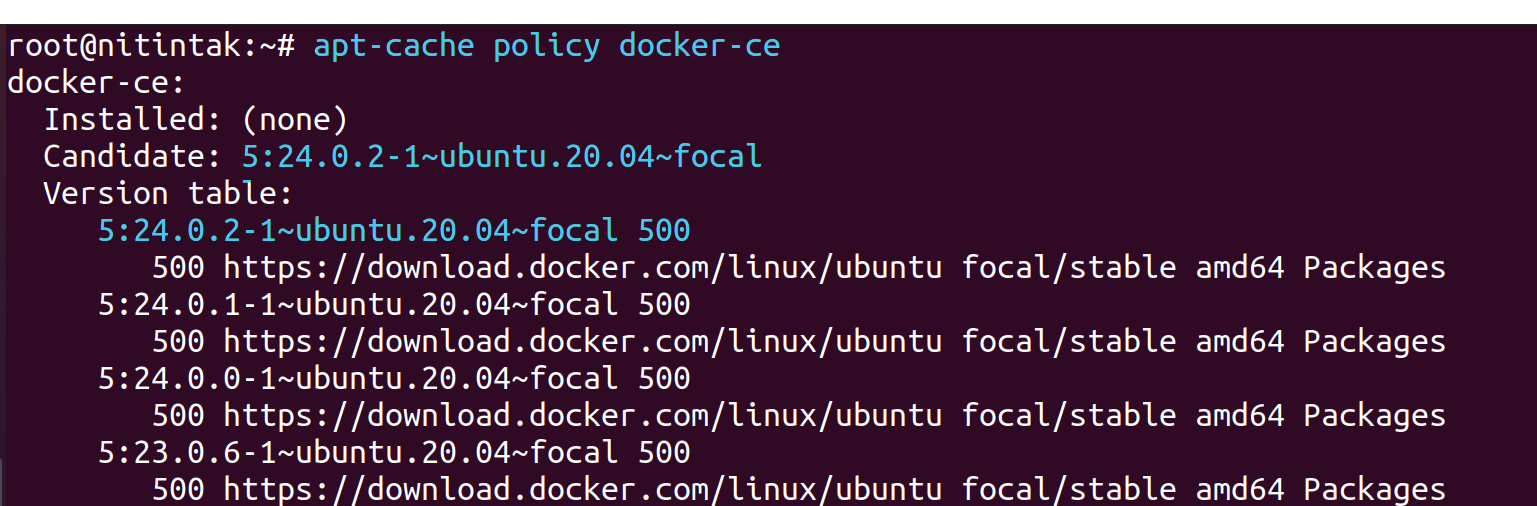
The result will look like this, albeit Docker’s version number can be different:
Note that docker-cue is not installed, but Ubuntu 20.04 (focal)’s Docker repository is the installation candidate.
Install Docker lastly:
apt install docker-ce
Now that Docker has been set up, the daemon should be running and the process should be set to launch upon boot. Verify that it is operating:
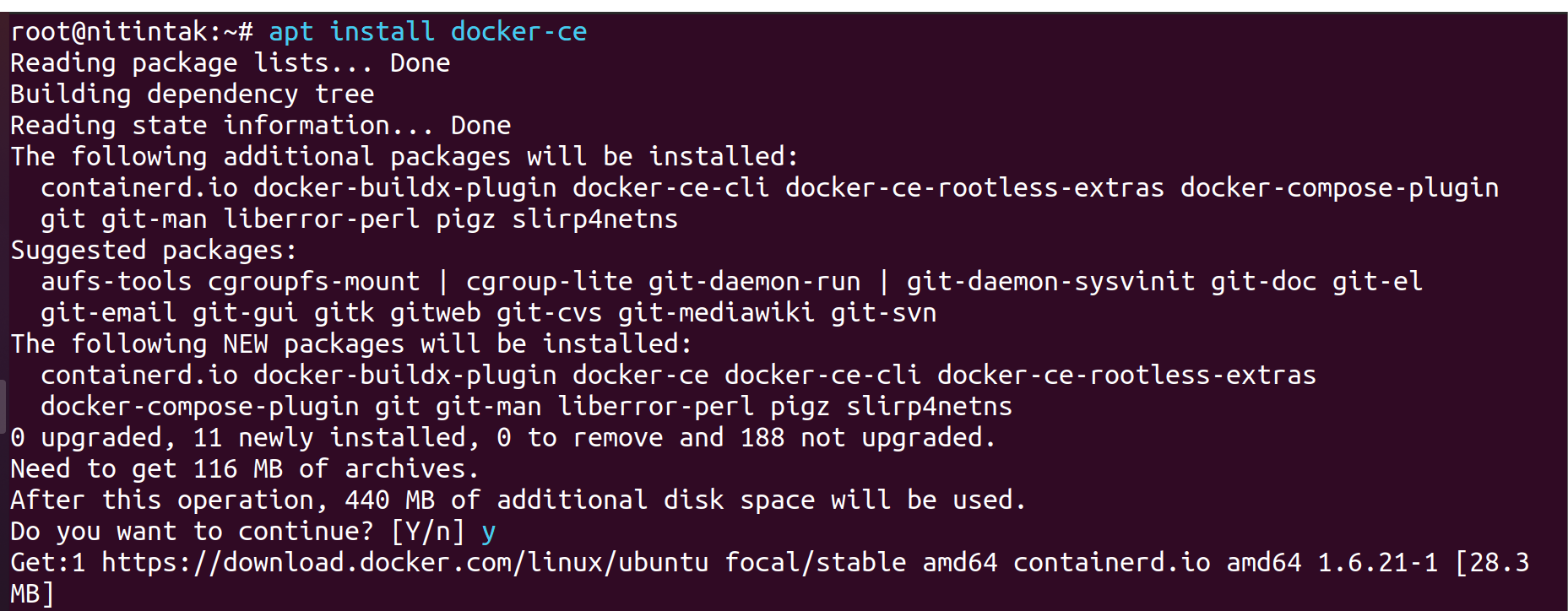
To verify that the service is operational and operating, the output should resemble the following:
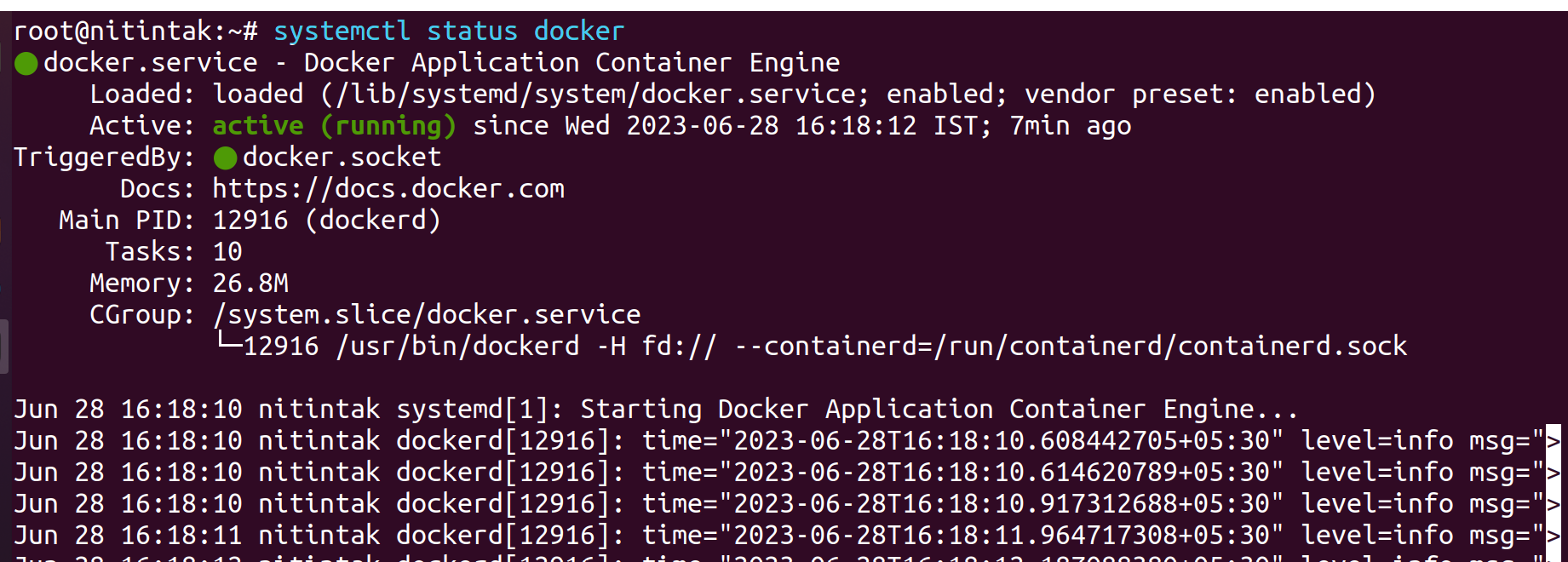
The Docker client as well as the Docker service (daemon) are now included with the installation of Docker. Later in this lesson, we’ll look at how to use the docker command.
Install docker in complete



