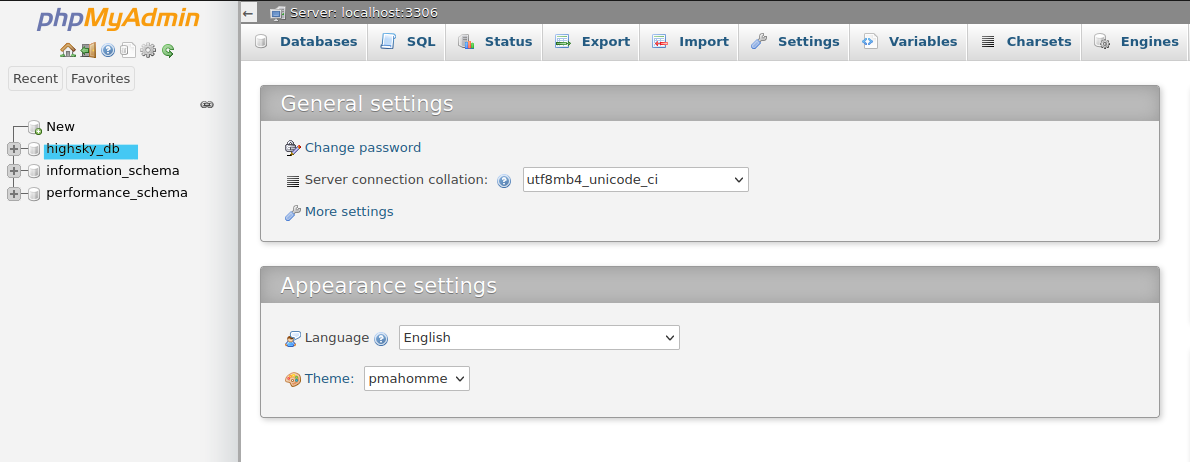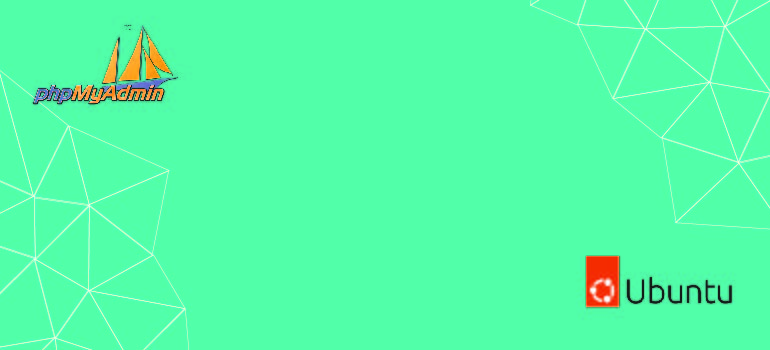
This instruction is based on the assumption that you are installing phpMyAdmin on a system, sometimes known as a local system, that is not publicly available via the Internet. Installing phpMyAdmin on Ubuntu 20.04 or 22.04 requires the following steps:
Step 1: Update Your System
To update the Ubuntu package repository and installed packages, use the command line and utilize the apt package manager:
sudo apt update && sudo apt upgrade -y
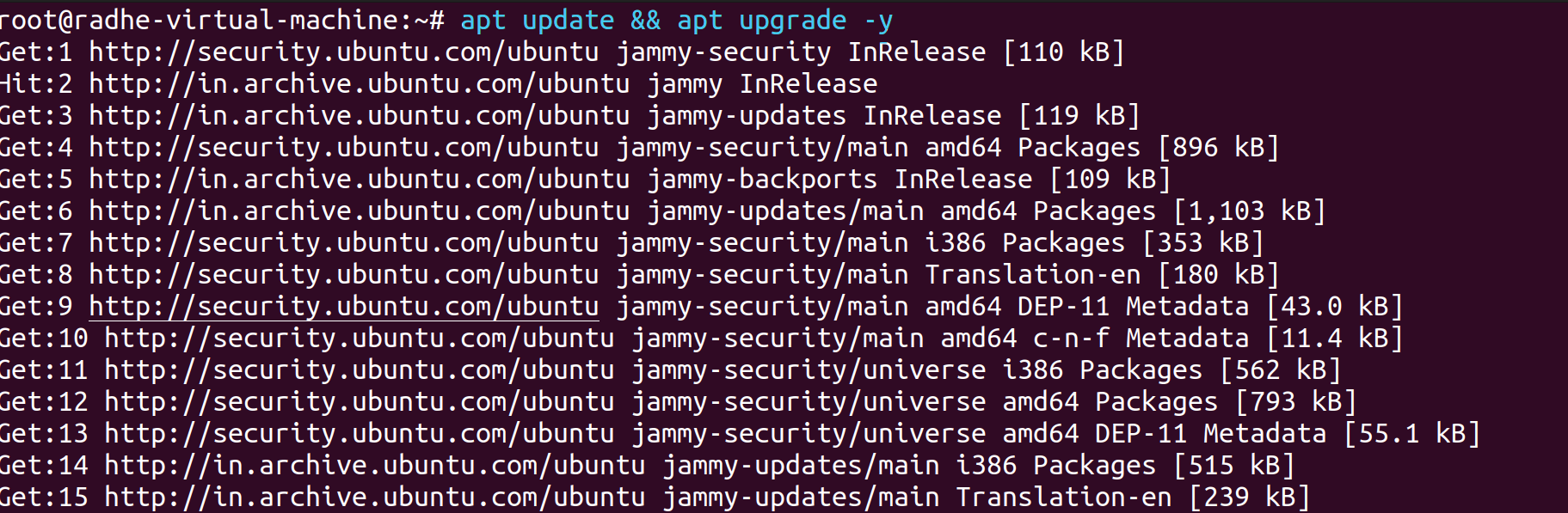
2..1Step 2: Installing MySQL
MySQL may be installed on Ubuntu 22.04 by utilizing the APT package repository. As of this writing, MySQL 8.0.28 is the version that is available in the Ubuntu repository by default.
If you haven’t updated the package index on your server lately, do so before installing it:
apt install mysql-server -y
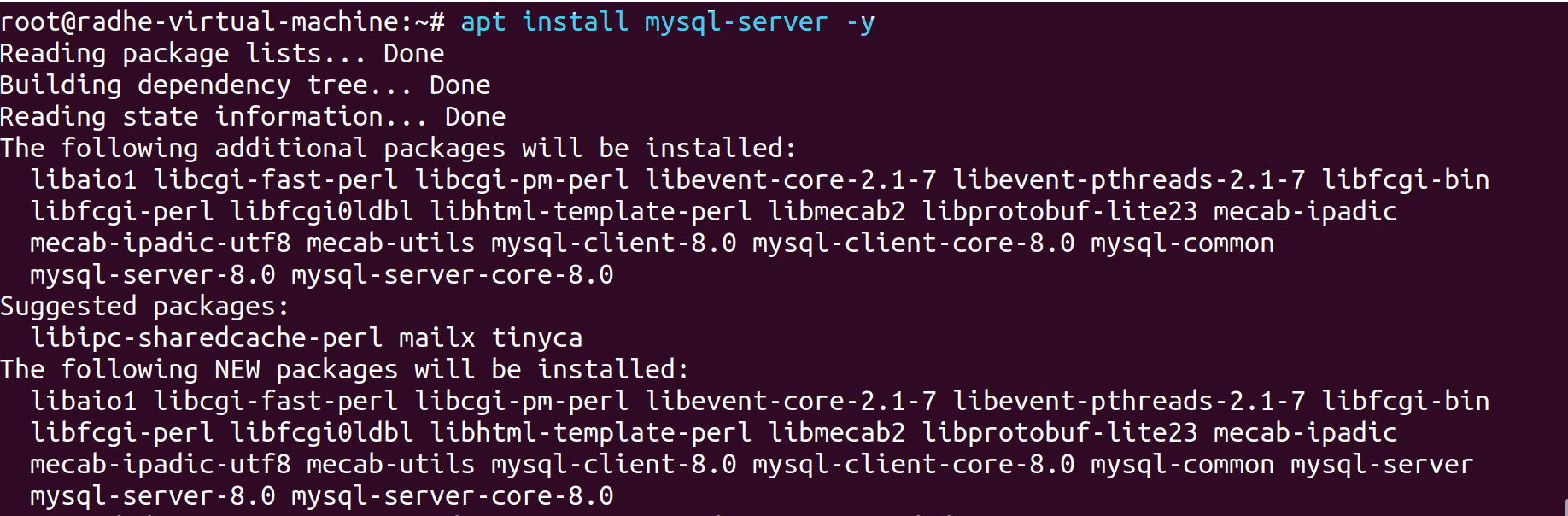
1 Start the service and make the Mysql. service boot up automatically after installation.
Use the systemctl start command to make sure the server is up and running:
systemctl start mysql.service
systemctl enable mysql.service

Setp:3 Install PHP
PHP is a free and open-source server-side programming language that can be used to create a variety of different things, including apps, websites, and CRMs. PHP is a language used for server-side programming. It’s a fairly popular programming language with a wide range of applications. It can also be incorporated into HTML. PHP has remained one of the most popular programming languages in the development field because it can operate with HTML. The reason behind this is that PHP helps to make the HTML code simpler.
apt install php -y
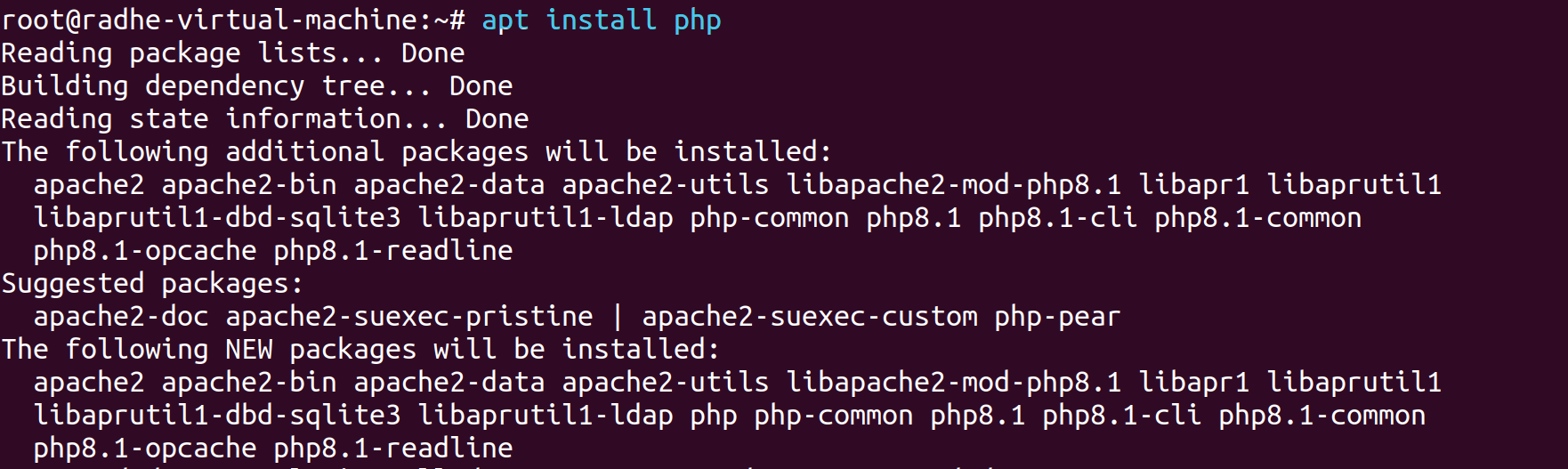
Step: 4 Install phpMyAdmin
To install phpMyAdmin and its dependencies, do the following command:
apt install phpmyadmin -y
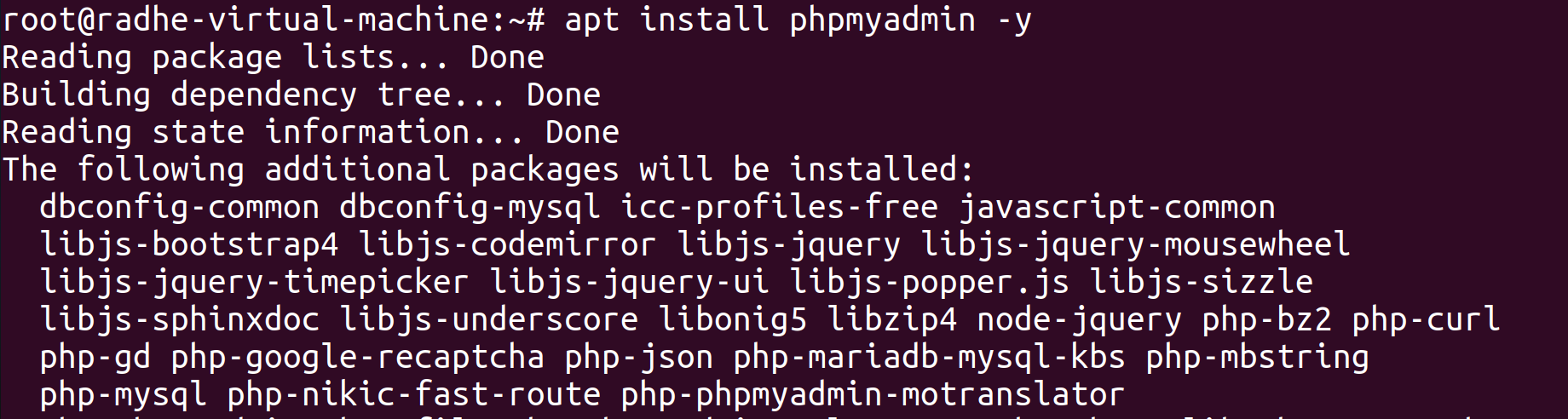
1 When the installer asks to configure a web server automatically, you must select one. If Apache is used by the system, the apache2 option is already highlighted. To choose Apache2, press Space. To highlight OK, press Tab.
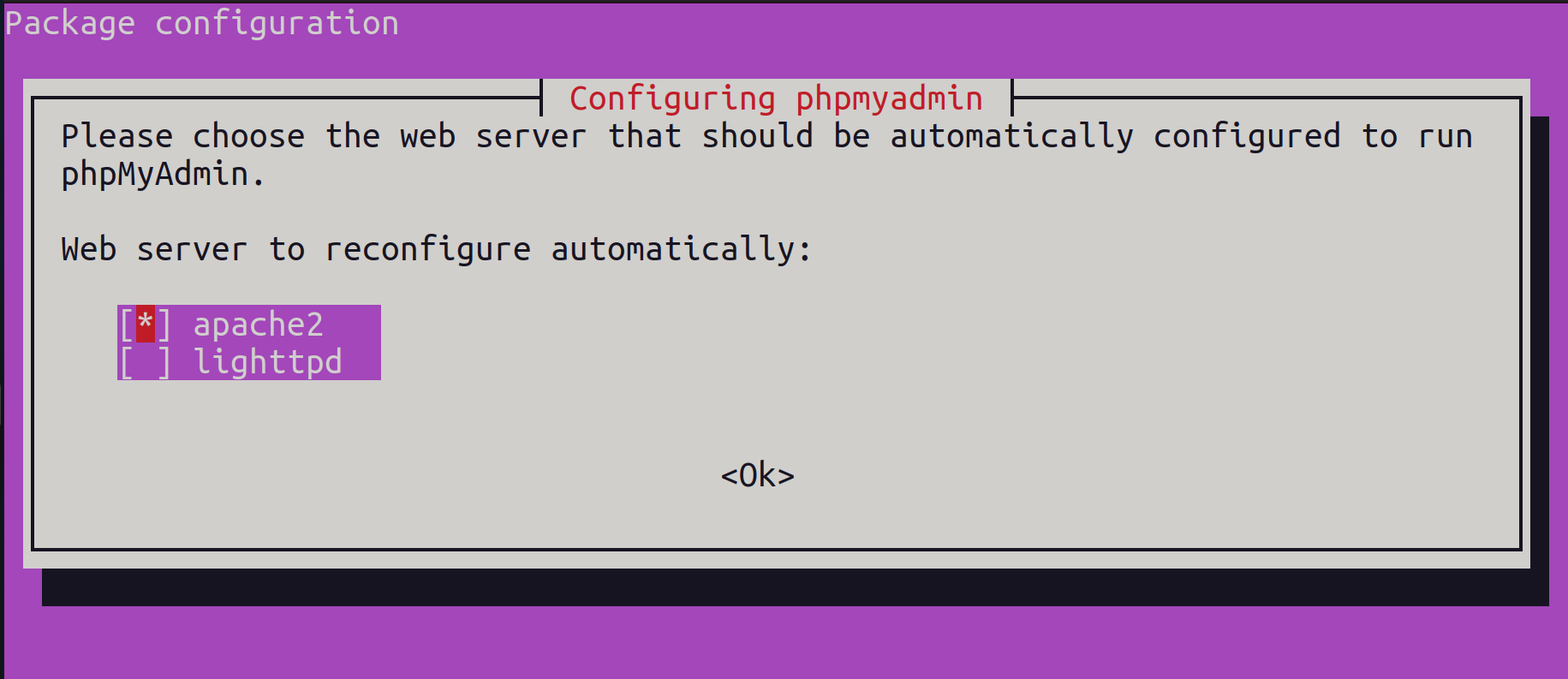
2 Press Enter to confirm the selection
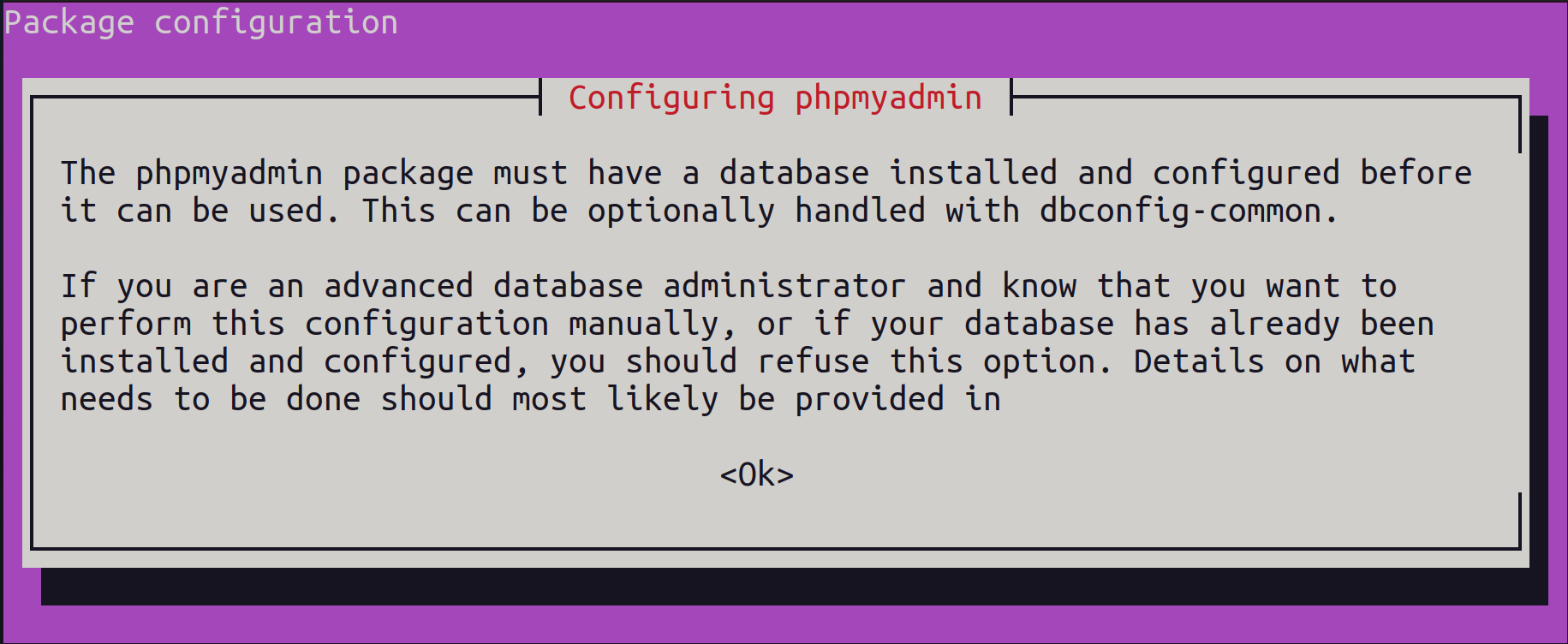
3 The installation makes phpmyadmin the default user. After entering a strong password, press Enter to access the phpmyadmin user.
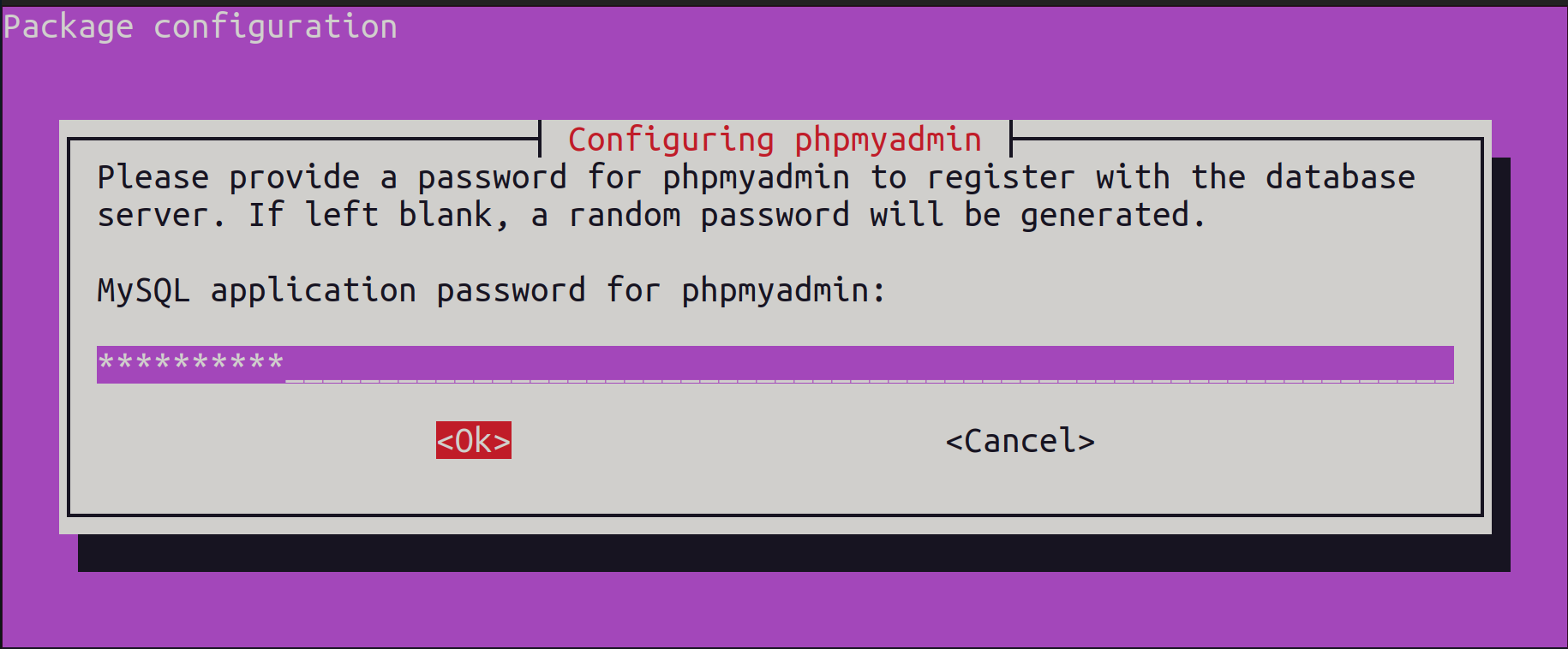
4 Confirm the password and press Enter.
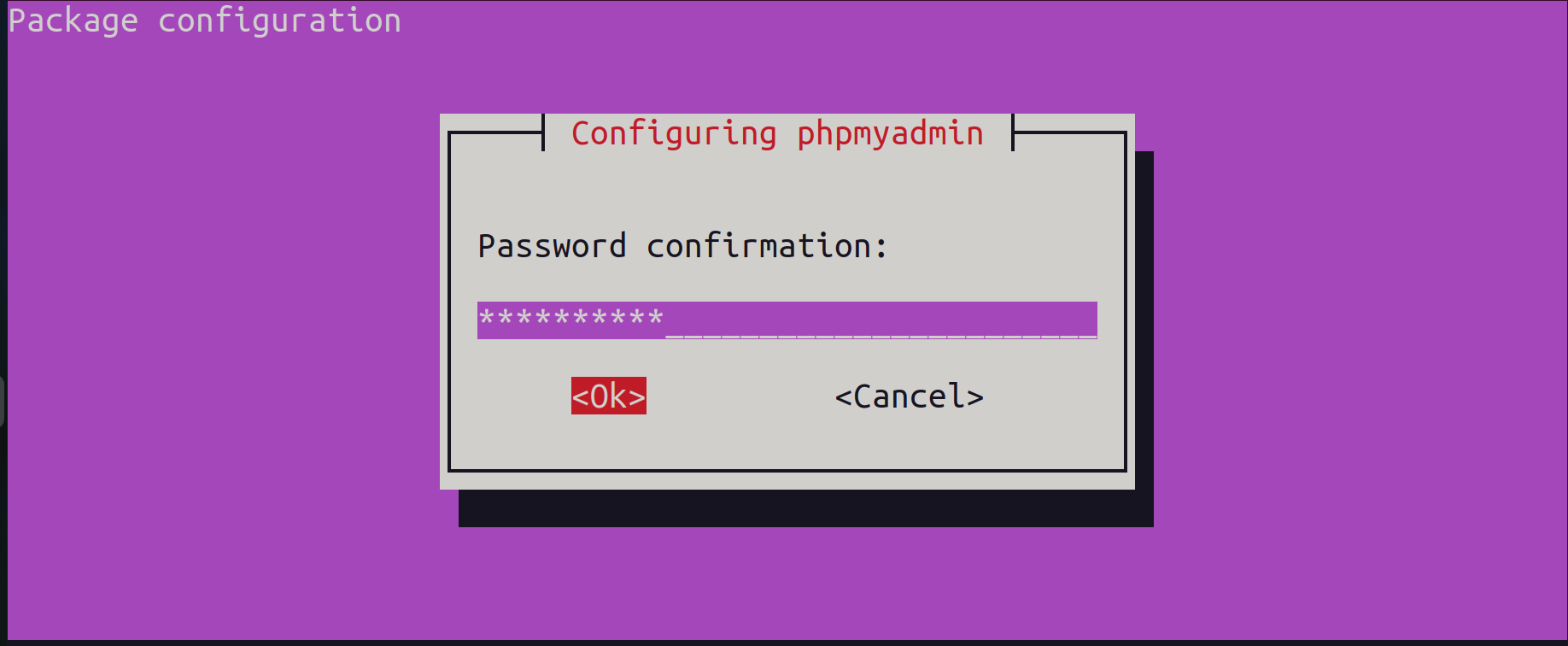
5 Press Enter to confirm the selection
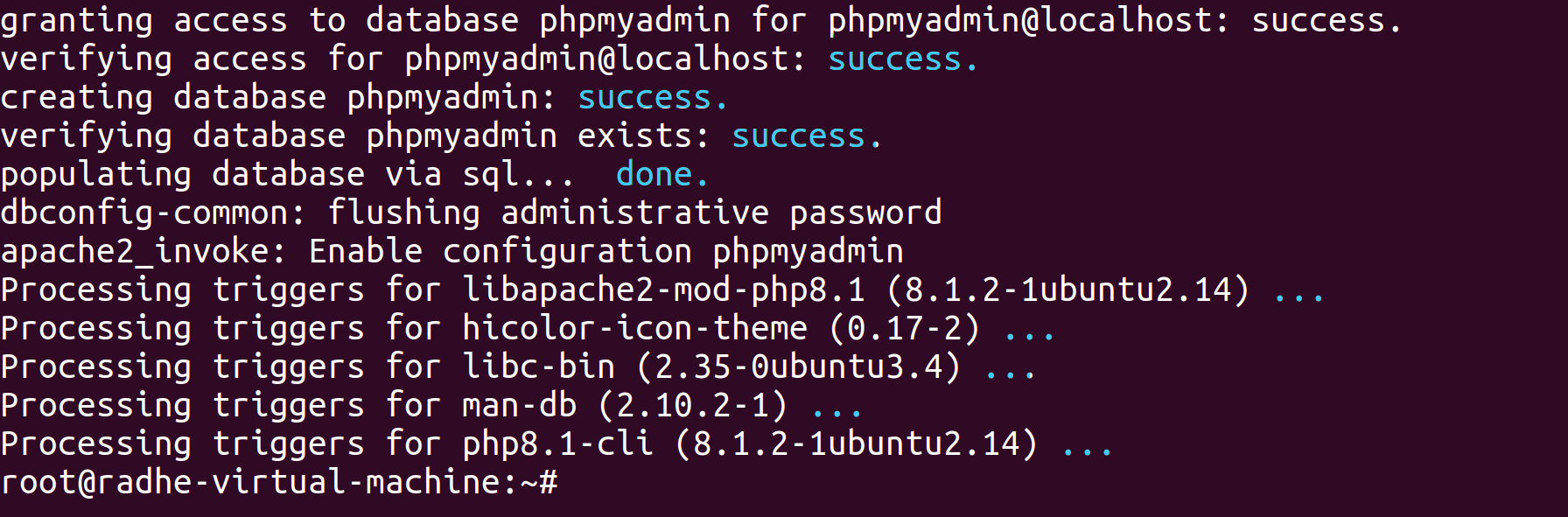
Step: 5 Check your IP address
ifconfig
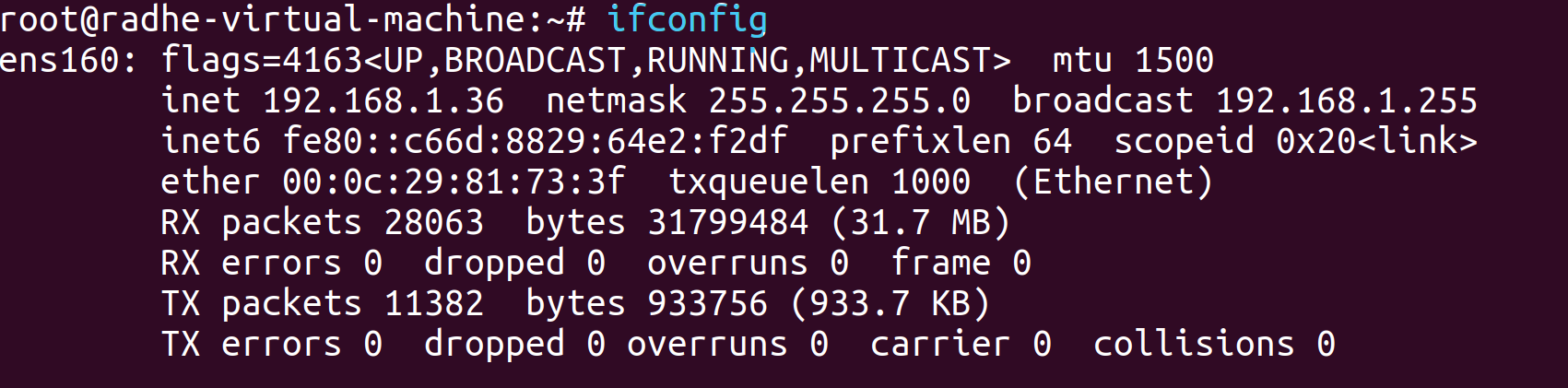
My Server IP
192.168.1.36
Open Firefox Web Browser And Search
192.168.1.36/phpmyadmin
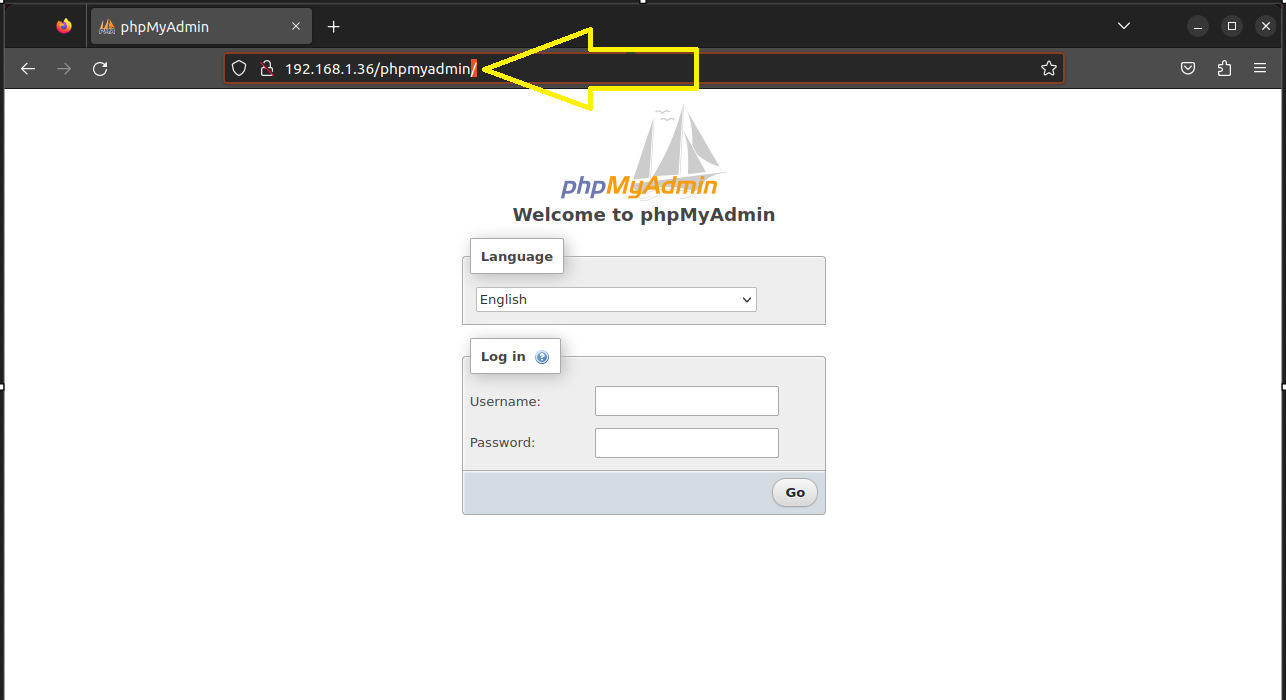
PHPMyAdmin running
Step:6 Mysql Secure Installation Create Database And Create a User
1 Mysql Secure Installation
mysql_secure_installation
Securing the MySQL server deployment.
Connecting to MySQL using a blank password.
VALIDATE PASSWORD COMPONENT can be used to test passwords
and improve security. It checks the strength of password
and allows the users to set only those passwords which are
secure enough. Would you like to setup VALIDATE PASSWORD component?
Press y|Y for Yes, any other key for No: y
There are three levels of password validation policy:
LOW Length >= 8
MEDIUM Length >= 8, numeric, mixed case, and special characters
STRONG Length >= 8, numeric, mixed case, special characters and dictionary file
Please enter 0 = LOW, 1 = MEDIUM and 2 = STRONG: 0
Skipping password set for root as authentication with auth_socket is used by default.
If you would like to use password authentication instead, this can be done with the “ALTER_USER” command.
See https://dev.mysql.com/doc/refman/8.0/en/alter-user.html#alter-user-password-management for more information.
By default, a MySQL installation has an anonymous user,
allowing anyone to log into MySQL without having to have
a user account created for them. This is intended only for
testing, and to make the installation go a bit smoother.
You should remove them before moving into a production
environment.
Remove anonymous users? (Press y|Y for Yes, any other key for No) : y
Success.
Normally, root should only be allowed to connect from
‘localhost’. This ensures that someone cannot guess at
the root password from the network.
Disallow root login remotely? (Press y|Y for Yes, any other key for No) : y
Success.
By default, MySQL comes with a database named ‘test’ that
anyone can access. This is also intended only for testing,
and should be removed before moving into a production
environment.
Remove test database and access to it? (Press y|Y for Yes, any other key for No) : y
Success.
By default, MySQL comes with a database named ‘test’ that
anyone can access. This is also intended only for testing,
and should be removed before moving into a production
environment.
Remove test database and access to it? (Press y|Y for Yes, any other key for No) : y
Success.
All done!
2 Create a Database
mysql -r -p
Enter password: **** yure Password
CREATE DATABASE highsky_db;
Query OK, 1 row affected (0.04 sec)
SHOW DATABASES;
mysql> SHOW DATABASES;
+--------------------+
| Database |
+--------------------+
| highsky_db |
| information_schema |
| mysql |
| performance_schema |
| phpmyadmin |
| sys |
+--------------------+
6 rows in set (0.03 sec)
3 Create a Mysql User
CREATE USER Harry@'%' IDENTIFIED BY 'harry@123';
Query OK, 0 rows affected (0.08 sec)

3 Grant privileges to the database user on the database.
GRANT ALL ON highsky_db.* TO Harry@'%';
Query OK, 0 rows affected (0.01 sec)

4 Flush privileges and exit the Mysql console.
FLUSH PRIVILEGES;
Query OK, 0 rows affected (0.01 sec)
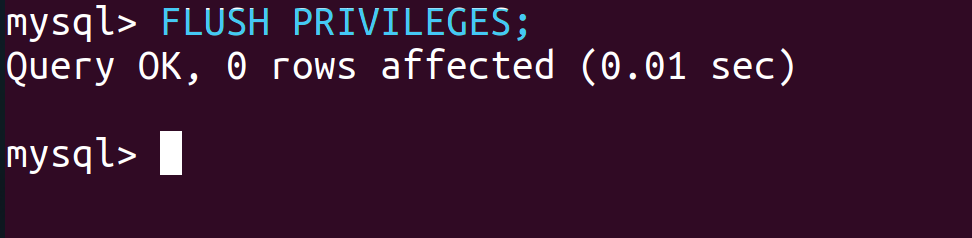
Exit And Restart MySQL And Enable
systemctl restart mysql.service
systemctl enable mysql.service

Step 7 Restart the Apache2 service after that to make the latest PHP configuration modifications.
systemctl restart apache2
systemctl enable apache2

Step 8 Open Firefox Web Browser And Search
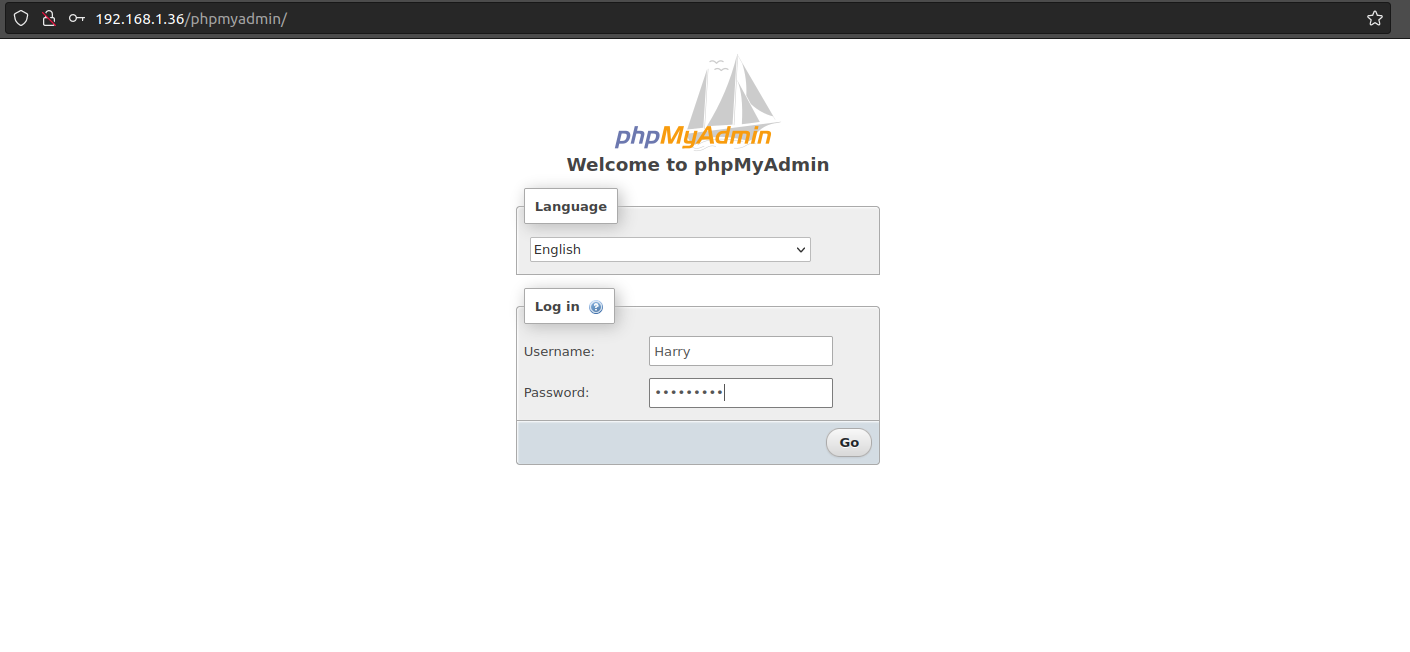
Username: Harry
Password: harry@123
And Click Go
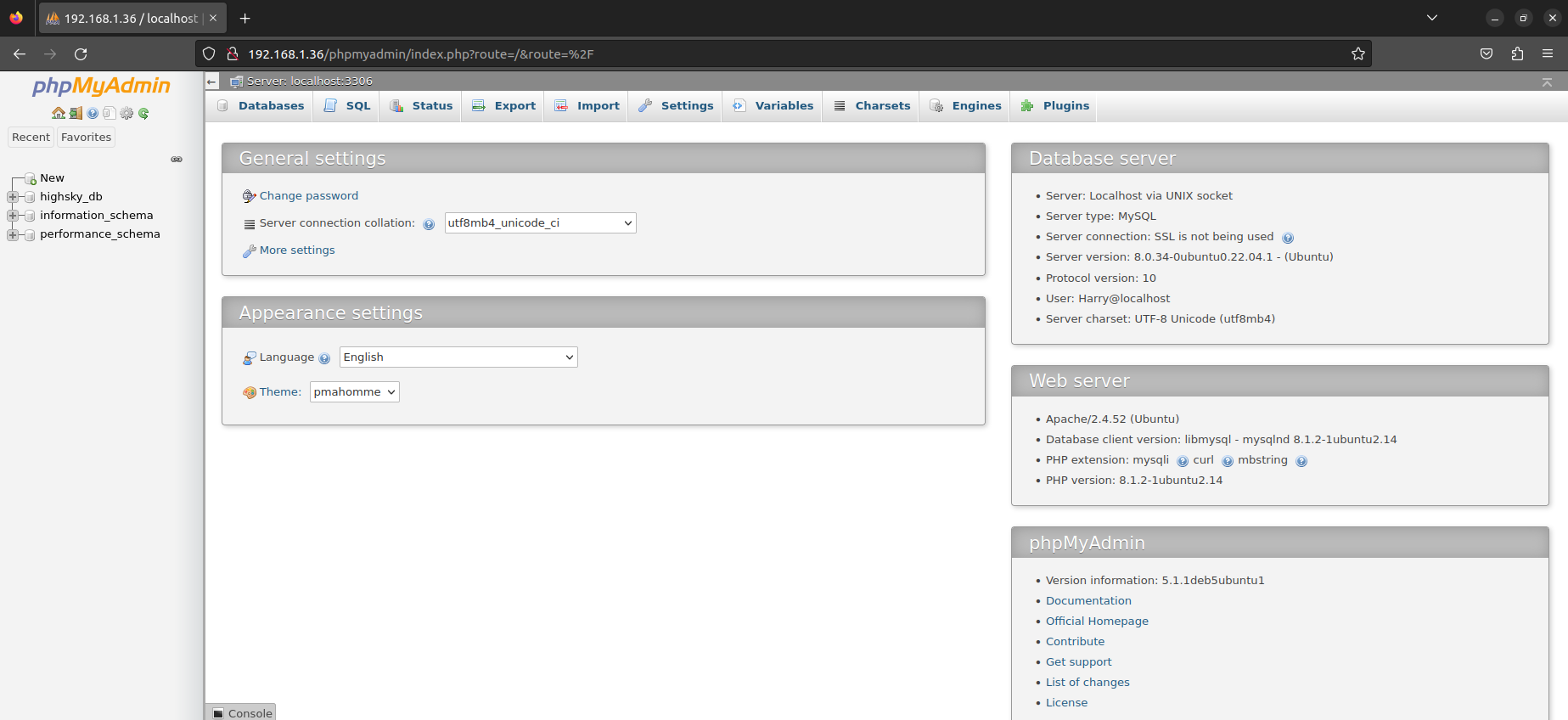
And Database