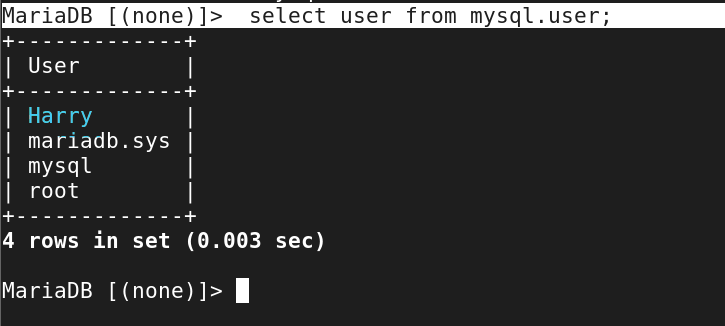History of MariaDB Foundation
The foundation that will direct MariaDB’s development was announced in December 2012 by Michael Widenius, David Axmark, and Allan Larsson.
The Foundation wanted to develop a governance structure that was akin to the Eclipse Foundation’s when it was founded in 2013. Mike Milinkovich, executive director of the Eclipse Foundation, was chosen by the board to serve as an advisor throughout the changeover.
After initial agreements on the allocation of ownership and functions between the MariaDB Foundation and MariaDB Corporation, MariaDB Corporation Ab became the first sponsor member of the MariaDB Foundation in 2014. For instance, MariaDB is a registered trademark of MariaDB Corporation Ab and is used by MariaDB under license.
Foundation. Originally established in 2010 as SkySQL Corporation Ab, MariaDB Corporation Ab changed its name in 2014 to better reflect its position as the primary force behind the development of the MariaDB server and the largest support provider for it. Simon Phipps, the CEO of the Foundation at the time, resigned in 2014 when SkySQL purchased the MariaDB trademark. Later, he claimed: “I left as soon as it became clear that the company would not permit an independent foundation.”
The Foundation’s CEO from April 2013 to 2014 was Simon Phipps. The CEO from January 2015 to September 2018 was Otto Kekäläinen. Arjen Lentz served as the Foundation’s CEO from October 2018 until his resignation in December of that same year. On February 1st, 2019, Kaj Arnö began serving as CEO. The board’s current chairman is Eric Herman.
This guide will demonstrate how to install MariaDB on RHEL 8. 9. version
A fork of MySQL, MariaDB is a free and open-source Relational Database Management System (RDBMS). It is a well-known database server in the developer community and is in heavy use. MariaDB has established itself as one of the top SQL databases in the market, with users ranging from novices to intermediate and advanced database administrators.
This tutorial will show you how to set up MariaDB on RHEL 9. The community version, which is available for free download and usage, will be installed.
Install MariaDB
Step 1: AppStream’s official repositories offer MariaDB Server. This may be verified by performing the following repository search for the package:
[root@server ~]# yum install mariadb-serverc
Step 2: check the version of MariaDB
[root@server ~]# mariadb --version

Step 3: Start the MariyaDB service
[root@server ~]# systemctl start mariadb.service
Step 4: of this command ” enable” automatically boot time. start MariyaDB service
[root@server ~]# systemctl enable mariadb.service
Step 5: Check service running
[root@server ~]# systemctl status mariadb.service
MariaDB Secure installation on RHEL 9
Step 1: MariaDB, just like MySQL is the default. secure Therefore, you must take another step and run the mysql_secure_installation script.
You are guided through a series of prompts by the Running command. You will need to create a root password first. The default root user unix socket authentication in MariaDB is insufficiently secure.
So, decline from using the Unix socket authentication by pressing ” n ” and hitting
[root@server ~]# mysql_secure_installation
Enter current password for root (enter for none): [Press Enter]
Setting the root password or using the unix_socket ensures that nobody
can log into the MariaDB root user without the proper authorisation.
Your root account is protected, so you can safely answer ‘n’.
Switch to unix_socket authentication [Y/n] [Press ” n ” Enter ]
Change the root password? [Y/n] [ Press ” y ” Enter ]
New password: [ highsky@123 ]
Re-enter new password: Re-enter password [ highsky@123 ]
Password updated successfully!
Reloading privilege tables.
… Success!
By default, a MariaDB installation has an anonymous user, allowing anyone
to log into MariaDB without having to have a user account created for
them. This is intended only for testing, and to make the installation
go a bit smoother. You should remove them before moving into a
production environment.
Remove anonymous users? [Y/n] [ Press ” y ” Enter ]
.. Success!
Normally, root should only be allowed to connect from ‘localhost’. This
ensures that someone cannot guess at the root password from the network.
Disallow root login remotely? [Y/n] [ Press ” y ” Enter ]
… Success!
By default, MariaDB comes with a database named ‘test’ that anyone can
access. This is also intended only for testing, and should be removed
before moving into a production environment.
Remove test database and access to it? [Y/n] [ Press ” y ” Enter ]
– Dropping test database…
… Success!
– Removing privileges on test database…
… Success!
Reloading the privilege tables will ensure that all changes made so far
will take effect immediately.
Reload privilege tables now? [Y/n] [ press ” y ” Enter ]
… Success!
Cleaning up…
All done! If you’ve completed all of the above steps, your MariaDB
installation should now be secure.
Thanks for using MariaDB!
Successful Secure installation
Create MariaDB Database
Step 1: Log in now back to the MariaDB server and authenticate with the password you configured.
[root@server ~]# mysql -u root -p
Enter password: Enter your root password
Step 2: Create a test database. Here, we are going to name it highsky_db
MariaDB [(none)]> CREATE DATABASE highsky_db;
Query OK, 1 row affected (0.001 sec)
Step 3: Create a local host user name ” Harry ” used. password ” password “with your own strong password.
MariaDB [(none)]> CREATE USER Harry@localhost IDENTIFIED BY "password";
Query OK, 0 rows affected (0.009 sec)
Step 4: Grant privileges to the database user on the database.
MariaDB [(none)]> GRANT ALL ON highsky_db.* TO harry@localhost;
Query OK, 0 rows affected (0.003 sec)
Step 5: Flush privileges and exit the MariaDB console.
MariaDB [(none)]> FLUSH PRIVILEGES;
Query OK, 0 rows affected (0.001 sec)
Step 6: Exit
MariaDB [(none)]> exit
Step 7: to list the databases, run the command
MariaDB [(none)]> SHOW DATABASES;
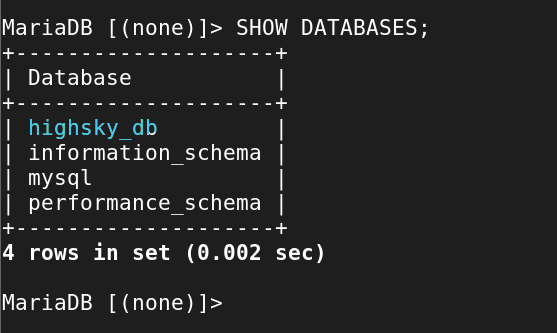
Step 8: list all the users created