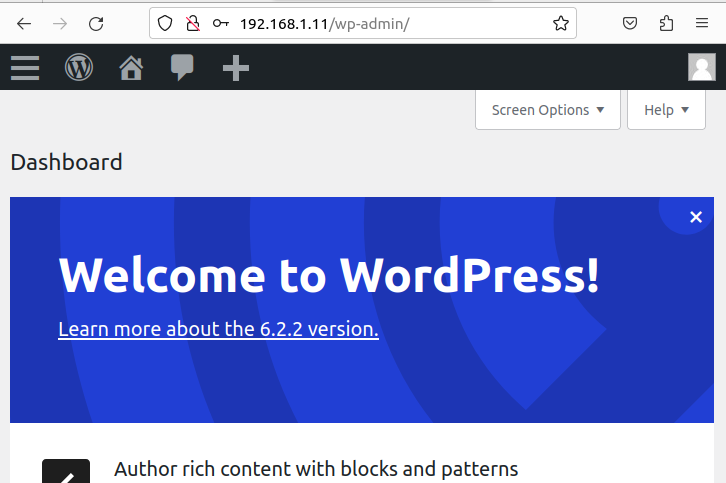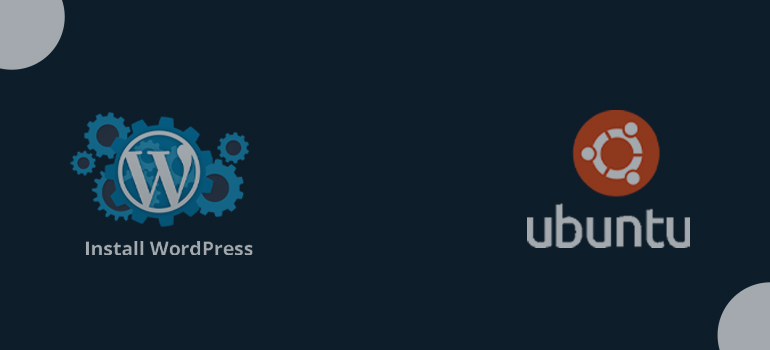
You must follow a set of steps in order to install WordPress on Ubuntu using the command line interface (CLI). Here is a detailed instruction:
1 System package updates:
Update the system packages to the most recent versions first. Run the following commands in a terminal after opening it:
sudo apt update sudo apt upgrade
2 Set up the LAMP stack:
A web server, database, and PHP are necessary for WordPress. Using the command line, you may install the LAMP stack (Linux, Apache, MySQL, and PHP):
( 1 ) Install Apache
sudo apt-get install apache2 -y
( 2 ) Activate Apache and start it:
Start the service and make Apache boot up automatically after installation.
sudo systemctl start apache2
sudo systemctl enable apache2
( 3 ) Install MariaDB
sudo apt-get install mariadb -y
( 4 ) Activate Mariadb and start it:
Start the service and make Mariadb boot up automatically after installation.
sudo systemctl start mariadb
sudo systemctl enable mariadb
( 5 ) MySQL configuration
You’ll be asked to choose a root password when installing the MySQL server. Establish a strong password and abide by the directions. Run the subsequent command to protect the MySQL installation after that:
sudo mysql_secure_installation
follow a pick
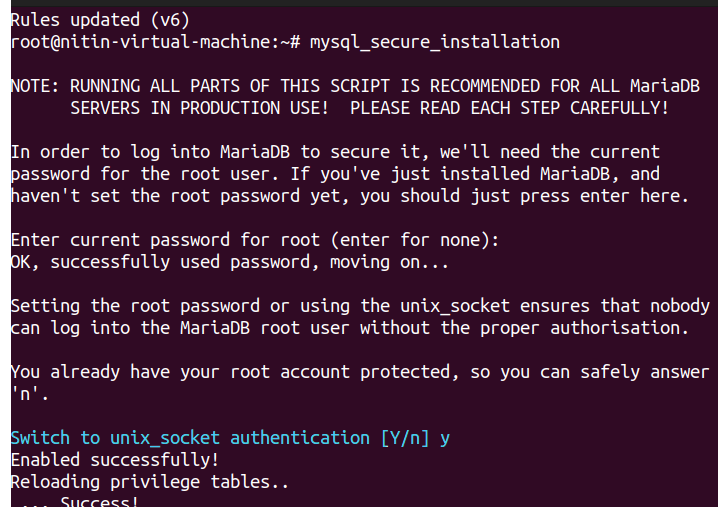
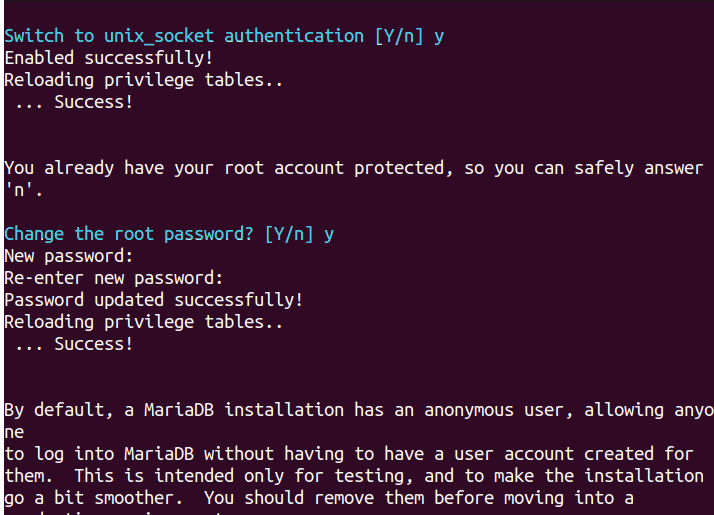
Your root password
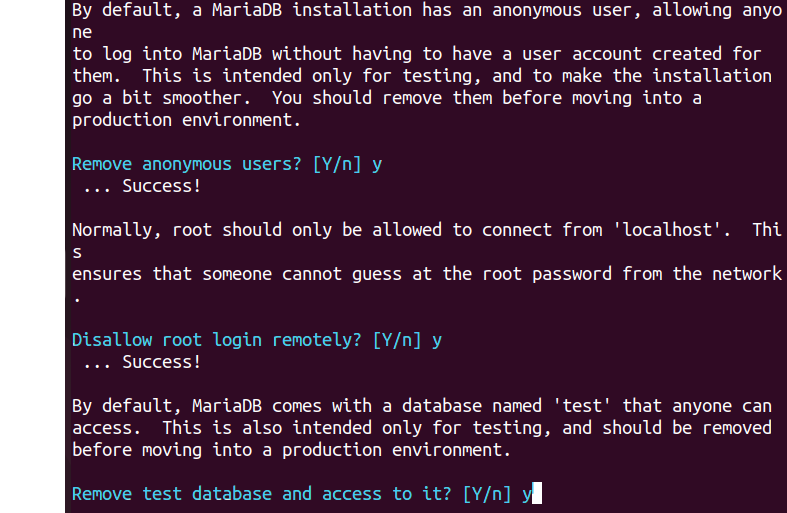
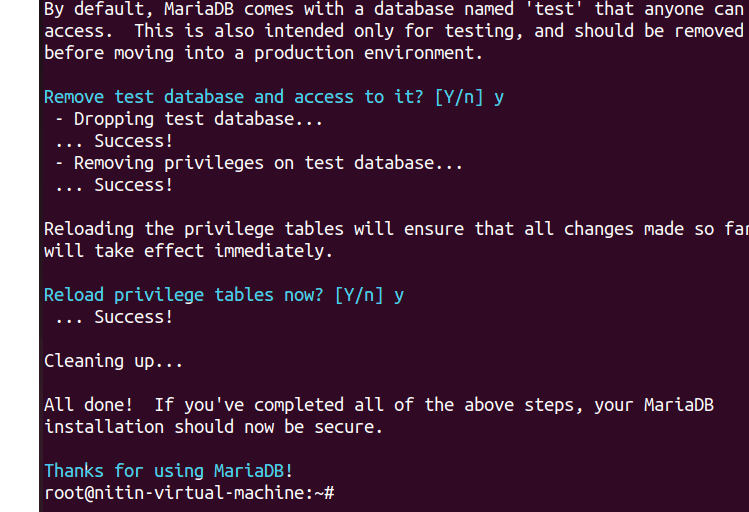
And then create the database
( 7 ) The creation of a MySQL database and user
Run the following command to enter the MySQL shell:
sudo mysql -u root -p
Enter the root password you created before. A new database and user can be created for highsky_db after you are logged in:
create database highsky_db
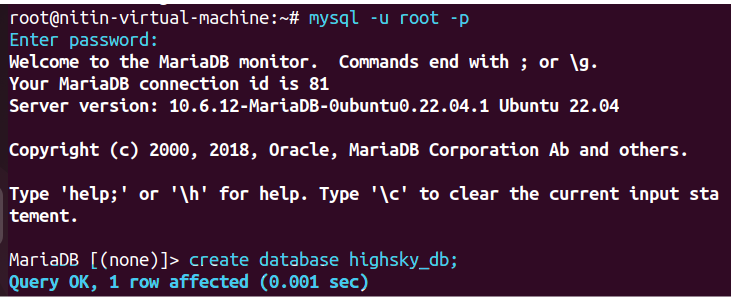
Check the Database
SHOW DATABASES;
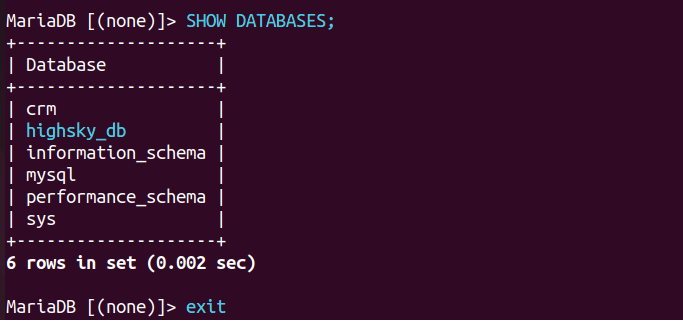
And Exit
( 6 ) Install PHP
sudo apt-get install php
( 7 ) Install PHP-MySQL
sudo apt-get install php-mysql php-cgi php-cli php-gd
( 8 ) Restart the Apache service
sudo systemctl enable apache2
( 9 ) Installing and setting up WordPress:
Move to the Apache web server root directory:
sudo cd /var/www/html/
( 10 ) Install WordPress using the most recent version:
sudo wget https://wordpress.org/latest.zip
( 11 ) Unzip Tar File
sudo unzip latest.zip
( 12 ) Check the unzip file
sudo ls

( 13 ) Copy this file /var/www/html/
sudo cp -r wordpress/* /var/www/html/
( 14 ) Allow the Apache service in ufw
sudo ufw allow http

( 15 ) your IP address copy
sudo ip a
( 16 ) Access WordPress:
Open a web browser and type your server’s IP address or domain name. The WordPress installation page ought to appear. To finish the installation, adhere to the on-screen directions.
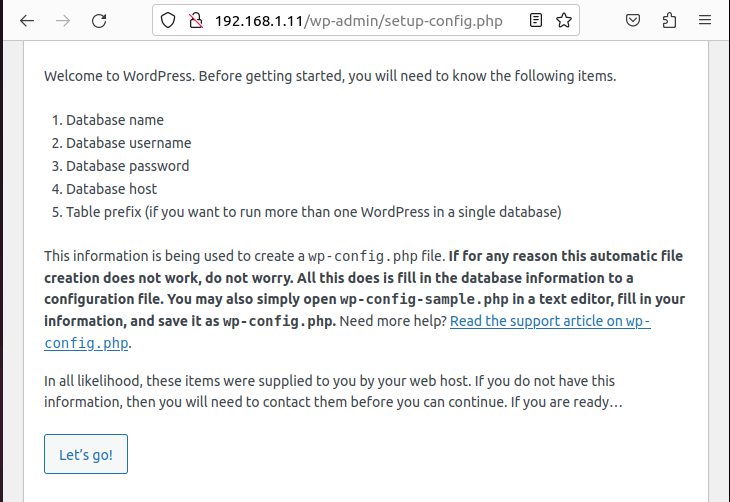
And click the Let ‘s go’
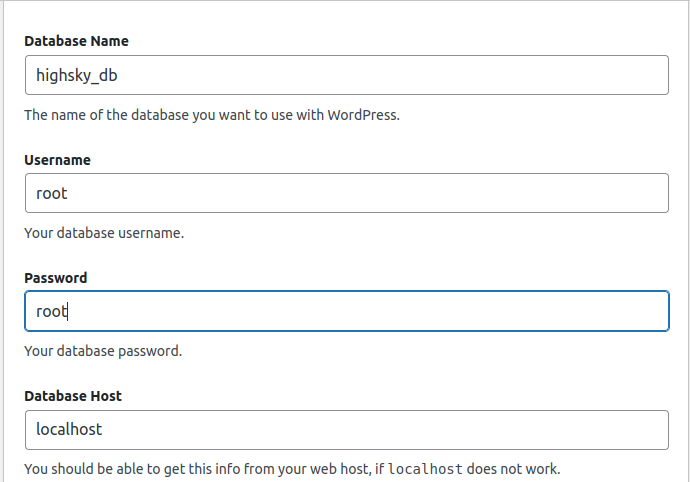
Scroll and click Submit
( 17 ) And go to Terminal to create a file /var/www/html/wp-config.php
sudo vim wp-config.php
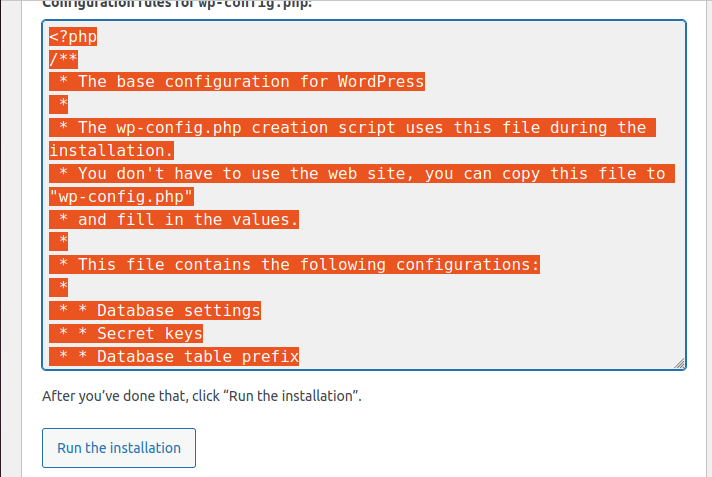
Copy the full path And paste /var/www/html/wp-config.php
Click the Run the installation
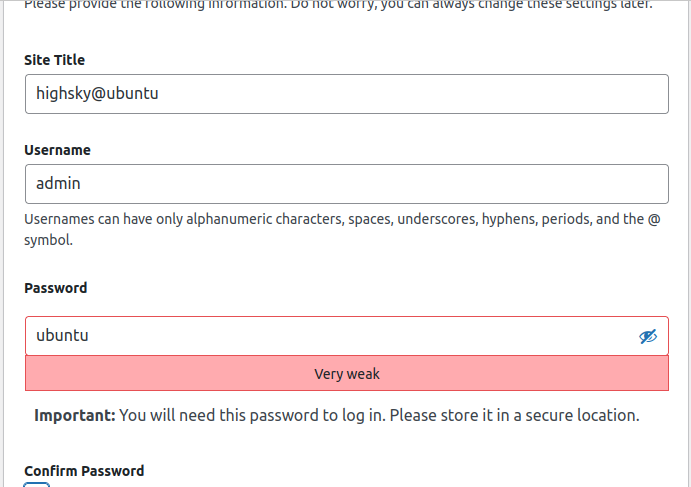
your Email id file then Click install WordPress
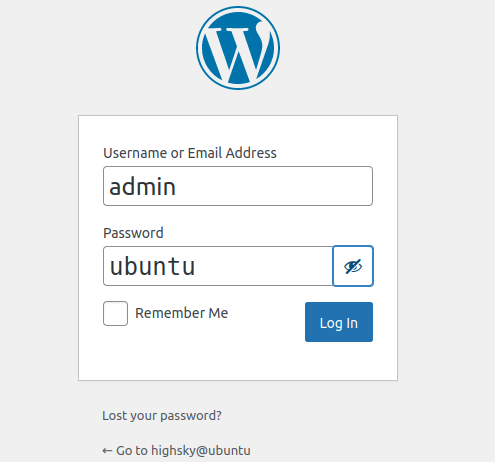
Click Log in