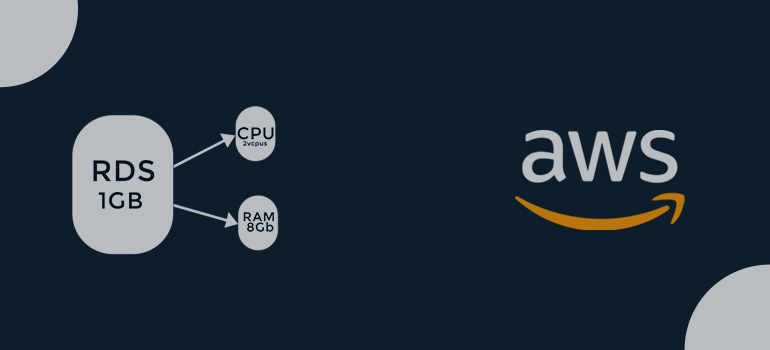
1 Open the AWS Management Console and log in:
2 Open the RDS Dashboard: Choose “RDS” from the list of services once you’ve logged in. The RDS Dashboard will then be displayed
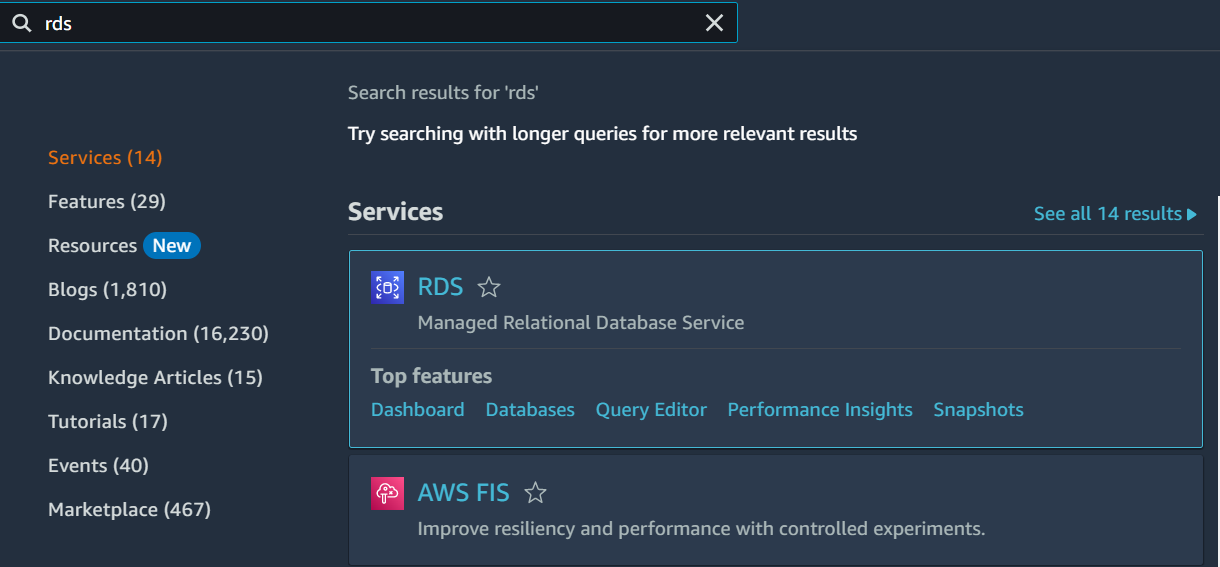
3 Choose the database you want to resize: Choose the database you want to resize by clicking on its identifier in the RDS Dashboard.
4 Take the snapshot database: Click Snapshots and take a snapshot
Snapshot name = database29-05-2023
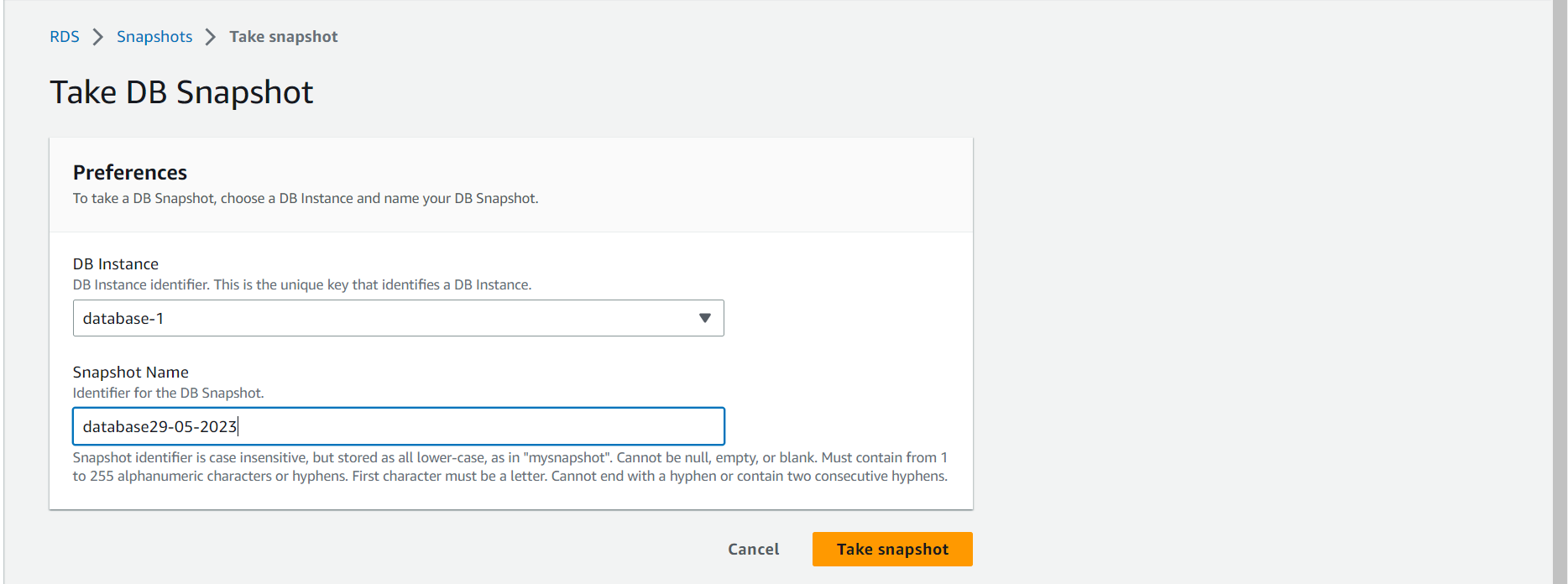

Successfully created snapshot
5 Database Changes: Click the “Modify” button at the top of the page after selecting the database. The Modify DB Instance page will then be displayed.
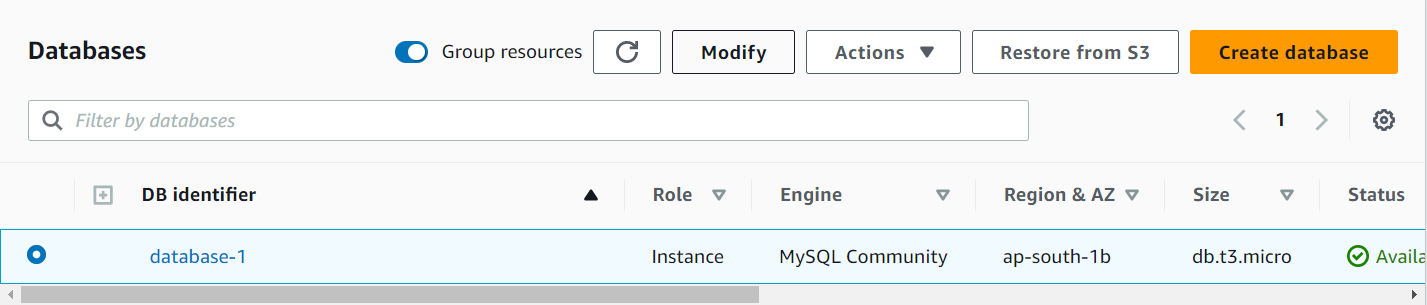
6 Decide on the instance size and type: There is a section on the Modify DB Instance page titled “Instance specifications.” You can choose a new instance type and size for your database in this section.
change = db.t3.large
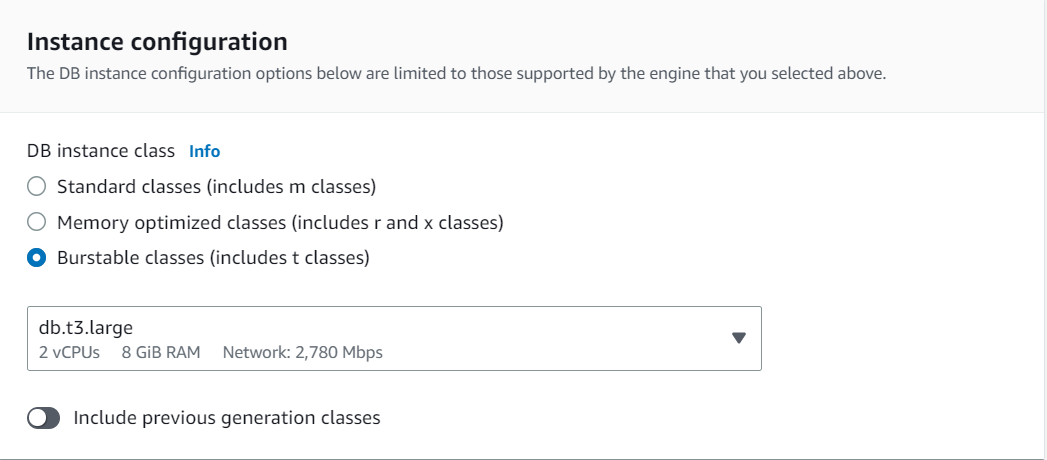
7 Set the New Instance Size: Examine the numerous instance types to see which one best satisfies your needs for CPU, memory, storage, and other resources. Change any other settings, like the storage capacity or performance criteria, after choosing the new instance type.
8 Implement the changes: The “Apply Immediately” button is located at the bottom of the page, so navigate there after choosing the new instance size and making any other necessary adjustments. The database’s resizing will start as a result of this.
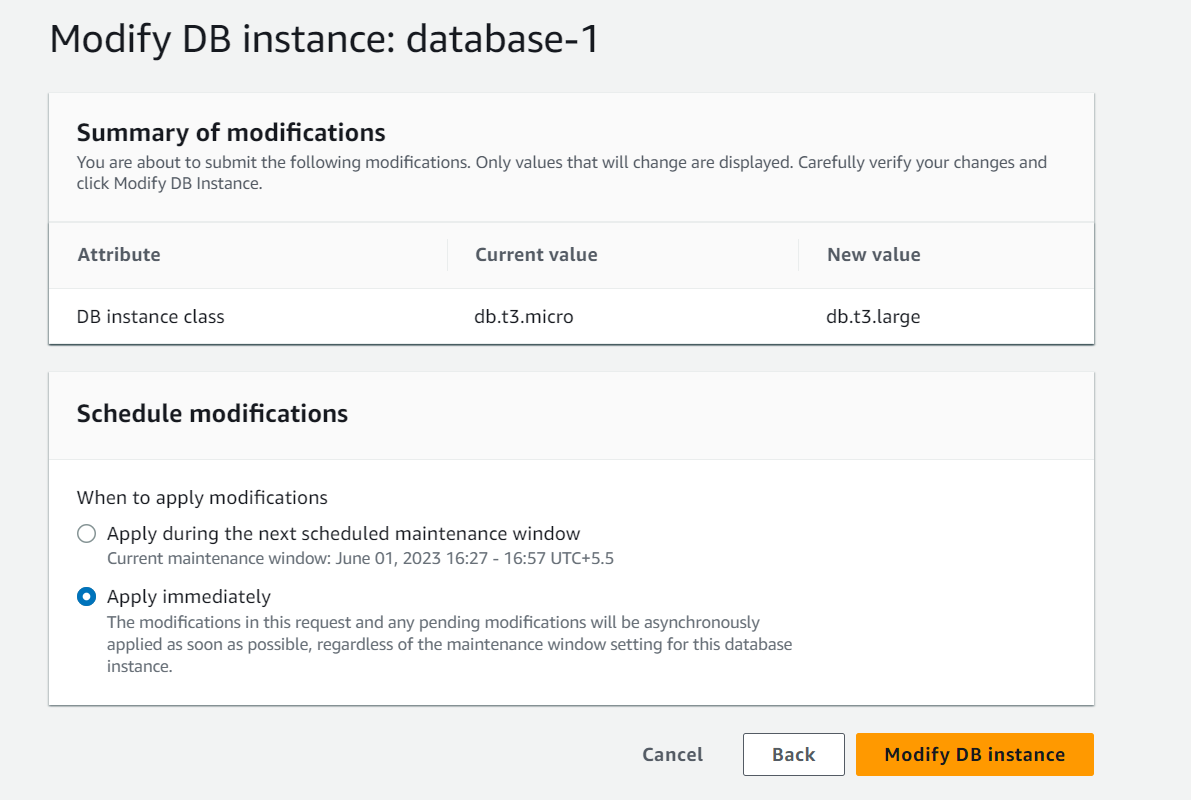
And Click Modify DB instance

Successfully modified instance database-1
9 Track the progress of the resizing: After you’ve made the necessary adjustments, AWS will begin shrinking the database. The RDS Dashboard allows you to keep track of the development. Depending on the size of the database and the volume of data that has to be migrated, it could take some time for the resizing procedure to finish.
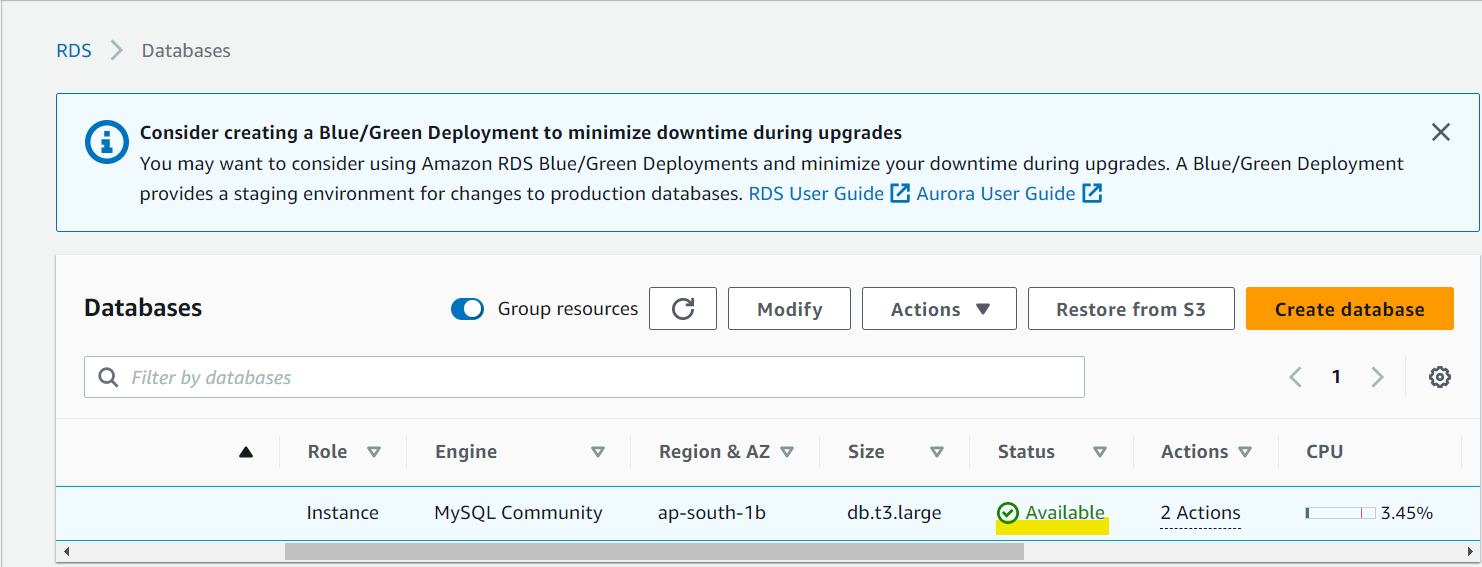
Check that Available
10 Check the Resizing: You can examine the database’s new size and specifications on the RDS Dashboard when the resize process is finished to make sure it was successful.
Changing the size of an RDS database may cause downtime while the resize procedure is being done, so please be aware of that possibility. Planning the resizing during a maintenance window or a time when the impact on your application or users will be minimal is advised. Additionally, Depending on the new instance type and storage size, downsizing a database could result in extra expenditures. Before making any changes, carefully review the pricing information and take into account any possible effects on your AWS billing.



