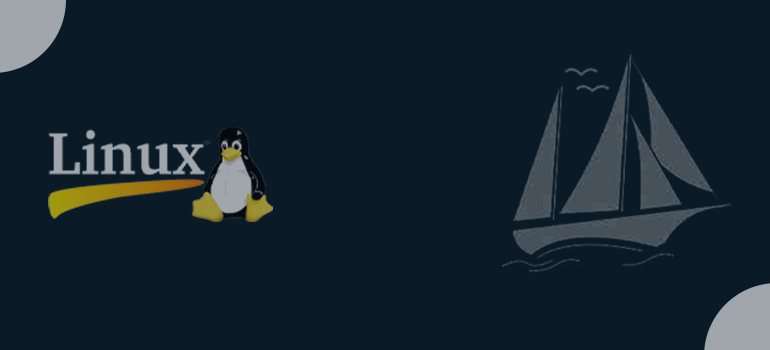
- IT Training and Certification
- linux
- Linux Training and Certification
- Red Hat
- RedHat Training and Certification
Do you need all this service
httpd web Serve ( Apache )
PHP
MARIYADB
phpMyAdmin
Install and Configure phpMyAdmin on RHEL 8.9
Install Apache Web Server make sure that you have a web server installed on your system. Apache is the most commonly used web server on Linux systems. You can install it using the following
Step 1: httpd service
[root@server ~]# yum install httpd -y
Step 2: Use of this command ” enable ” automatically boot time. start httpd service
[root@server ~]# systemctl enable httpd.service
Step 3: Stop the running httpd service and immediately start it again –
[root@server ~]# systemctl restart httpd.service
Step 4: Check service running
[root@server ~]# systemctl status httpd.service
Install PHP service
Step 1: phpMyAdmin is written in PHP and you’ll need it installed on your RHEL server. yum install
[root@server ~]# yum install php -y [root@server ~]# yum install php-zip php-json php-fpm -y
Step 2: Ensure the PHP-MySQL extension is installed.
[root@server ~]# yum install php-mysqlnd -y
Step3: Start and enable FPM service
[root@server ~]# systemctl enable --now php-fpm -y
Install MariaDB/MySQL Database Server
The next step is to install the MariaDB/MySQL database server. Follow the guides below to install MariaDB or MySQL on RHEL 8.
Installing MariaDB on RHEL 8 using the yum command
Step 1: Installing the MariaDB on RHEL 8, type:
[root@server ~]# yum install mariadb-server
Step 2: Securing the MariaDB server in run
[root@server ~]# mysql_secure_installation
Step 3: Finally test your installation by running
[root@server ~]# mysql -u root -p
Step 4: How to enable mariadb. service at boot time
[root@server ~]# systemctl enable mariadb.service
Step 5: Start/stop/restart mariadb. service on
[root@server ~]# systemctl start mariadb.service
[root@server ~]# systemctl restart mariadb.service
[root@server ~]# systemctl status mariadb.service
Install phpMyAdmin on RHEL 8.9
Step 1: Download the file to your local system
[root@server ~]# wget https://www.phpmyadmin.net/downloads/phpMyAdmin-latest-all-languages.tar.gz
Step 2: Extract downloaded
class=”wp-block-code”>
[root@server ~]# tar xvf phpMyAdmin-latest-all-languages.tar.gz
Step 3: mv (Move) the folder
[root@server ~]# mv phpMyAdmin-*/ /usr/share/phpmyadmin
Step 4: Create the directory for phpMyAdmin temp files.
[root@server ~]# mkdir -p /var/lib/phpmyadmin/tmp [root@server ~]# chown -R apache:apache /var/lib/phpmyadmin
Step 5: Create the directory for phpMyAdmin configuration files such as pass file.
[root@server ~]# mkdir /etc/phpmyadmin/Step 6: Create a phpMyAdmin configuration file
[root@server ~]# cp /usr/share/phpmyadmin/config.sample.inc.php /usr/share/phpmyadmin/config.inc.phpStep7: Edit files
[root@server ~]#vim /usr/share/phpmyadmin/config.inc.php
Step 8: Needs to be 32 chars long
$cfg['blowfish_secret'] = 'H2OxcGXxflSd8JwrwVlh6KW6s2rER63i';
Step 9: Add Configure the Temp directory
$cfg['TempDir'] = '/var/lib/phpmyadmin/tmp';
Step 10: Create the phpMyAdmin Apache configuration file.
[root@server ~]# vim /etc/httpd/conf.d/phpmyadmin.conf
# Apache configuration for phpMyAdmin
Alias /phpMyAdmin /usr/share/phpmyadmin/
Alias /phpmyadmin /usr/share/phpmyadmin/
<Directory /usr/share/phpmyadmin/>
AddDefaultCharset UTF-8
<IfModule mod_authz_core.c>
# Apache 2.4
Require all granted
</IfModule>
<IfModule !mod_authz_core.c>
# Apache 2.2
Order Deny,Allow
Deny from All
Allow from 192.168.65.128
Allow from ::1
</IfModule>
</Directory>
Then can restrict access from specific IPs by adding lines like the below ( your IP )
Step 11: Validate httpd configuration
[root@server ~]# apachectl configtestSyntax OK
Step 12: Then httpd service restart
[root@server ~]# systemctl restart httpd
SELinux and Firewall Configure
Step 1: access the phpMyAdmin page. Allow httpd to serve content in the phpmyadmin directory.
[root@server ~]# semanage fcontext -a -t httpd_sys_content_t "/usr/share/phpmyadmin(/.*)?"
Step 2: This command Apply the policy by running
[root@server ~]# restorecon -Rv /usr/share/phpmyadmin
Step 3: Allow http service in the firewall.
[root@server ~]# firewall-cmd --permanent--add-service=http
Step 4: Firewall reload
[root@server ~]# firewall-cmd --reload
Access Web interface phpMyAdmin on RHEL 8.9
Open the URL and Check
http://192.168.65.128/phpmyadmin/
http://server.example.com/phpmyadmin/




